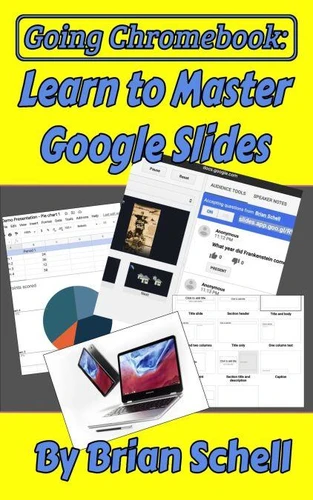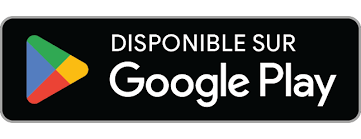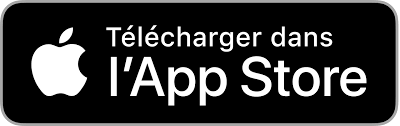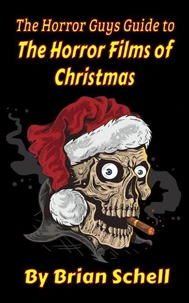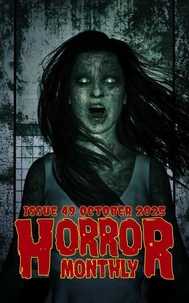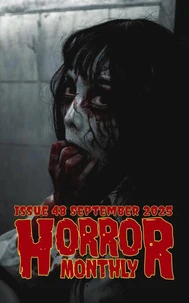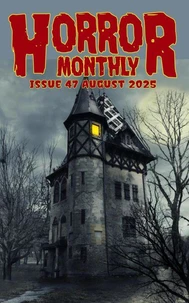Going Chromebook: Learn to Master Google Slides. Going Chromebook, #4
Par :Formats :
Disponible dans votre compte client Decitre ou Furet du Nord dès validation de votre commande. Le format ePub protégé est :
- Compatible avec une lecture sur My Vivlio (smartphone, tablette, ordinateur)
- Compatible avec une lecture sur liseuses Vivlio
- Pour les liseuses autres que Vivlio, vous devez utiliser le logiciel Adobe Digital Edition. Non compatible avec la lecture sur les liseuses Kindle, Remarkable et Sony
- Non compatible avec un achat hors France métropolitaine
 , qui est-ce ?
, qui est-ce ?Notre partenaire de plateforme de lecture numérique où vous retrouverez l'ensemble de vos ebooks gratuitement
Pour en savoir plus sur nos ebooks, consultez notre aide en ligne ici
- FormatePub
- ISBN978-1-393-97850-3
- EAN9781393978503
- Date de parution15/03/2021
- Protection num.Adobe DRM
- Infos supplémentairesepub
- ÉditeurRelay Publishing
Résumé
In the first book, "Going Chromebook: Living in the Cloud, " we looked at Chromebooks and the various software options available for them, and we decided whether or not the cloud lifestyle was for you. If you've gotten this far, then the answer was a confident "Yes!" Now it's time to look into specific apps and how to use them. In this book, we look at Google's presentation system, Google Slides. Slides competes directly with Microsoft PowerPoint, and it is constantly being added to and improved month after month.
If you need to do any lessons, presentations, slide shows, demonstrations, tutorials, or anything else where a sideshow is your tool of choice, then you need to at least consider Google Slides. This book begins by introducing you to the differences between Google Slides and the competing online office suites. We'll also look into Google's free and paid tiers for Google Apps/G Suite/Workplace, and which one works out best for your needs.
Next, there's a short review chapter on how to manipulate, delete, copy, and do various file operations within the Google Drive file manager. After that, we'll go through every single command and menu, every toolbar, and all the hidden options of Google Slides. This is the bulk of the material, and no stone (or menu) is left unturned. This includes animations, transitions, master slides, add-ons, embedding Google Docs and Sheets, and all the other special things Slides can do for you. Lastly, for the things that Google Slides still just can't do natively, we will look at some of the very best third-party add-ons for Slides, allowing you to do all sorts of wild tasks.
You already know the benefits of working in the cloud-- Now it's time to learn how to get the most out of it!Note: There is a section concerning keyboard commands which applies only to Chromebooks, but the majority of the content within the book applies to Windows, Mac, and most other computers as well. If you're considering switching to Slides, but don't have a Chromebook, you'll still find plenty here to interest you.
If you need to do any lessons, presentations, slide shows, demonstrations, tutorials, or anything else where a sideshow is your tool of choice, then you need to at least consider Google Slides. This book begins by introducing you to the differences between Google Slides and the competing online office suites. We'll also look into Google's free and paid tiers for Google Apps/G Suite/Workplace, and which one works out best for your needs.
Next, there's a short review chapter on how to manipulate, delete, copy, and do various file operations within the Google Drive file manager. After that, we'll go through every single command and menu, every toolbar, and all the hidden options of Google Slides. This is the bulk of the material, and no stone (or menu) is left unturned. This includes animations, transitions, master slides, add-ons, embedding Google Docs and Sheets, and all the other special things Slides can do for you. Lastly, for the things that Google Slides still just can't do natively, we will look at some of the very best third-party add-ons for Slides, allowing you to do all sorts of wild tasks.
You already know the benefits of working in the cloud-- Now it's time to learn how to get the most out of it!Note: There is a section concerning keyboard commands which applies only to Chromebooks, but the majority of the content within the book applies to Windows, Mac, and most other computers as well. If you're considering switching to Slides, but don't have a Chromebook, you'll still find plenty here to interest you.
In the first book, "Going Chromebook: Living in the Cloud, " we looked at Chromebooks and the various software options available for them, and we decided whether or not the cloud lifestyle was for you. If you've gotten this far, then the answer was a confident "Yes!" Now it's time to look into specific apps and how to use them. In this book, we look at Google's presentation system, Google Slides. Slides competes directly with Microsoft PowerPoint, and it is constantly being added to and improved month after month.
If you need to do any lessons, presentations, slide shows, demonstrations, tutorials, or anything else where a sideshow is your tool of choice, then you need to at least consider Google Slides. This book begins by introducing you to the differences between Google Slides and the competing online office suites. We'll also look into Google's free and paid tiers for Google Apps/G Suite/Workplace, and which one works out best for your needs.
Next, there's a short review chapter on how to manipulate, delete, copy, and do various file operations within the Google Drive file manager. After that, we'll go through every single command and menu, every toolbar, and all the hidden options of Google Slides. This is the bulk of the material, and no stone (or menu) is left unturned. This includes animations, transitions, master slides, add-ons, embedding Google Docs and Sheets, and all the other special things Slides can do for you. Lastly, for the things that Google Slides still just can't do natively, we will look at some of the very best third-party add-ons for Slides, allowing you to do all sorts of wild tasks.
You already know the benefits of working in the cloud-- Now it's time to learn how to get the most out of it!Note: There is a section concerning keyboard commands which applies only to Chromebooks, but the majority of the content within the book applies to Windows, Mac, and most other computers as well. If you're considering switching to Slides, but don't have a Chromebook, you'll still find plenty here to interest you.
If you need to do any lessons, presentations, slide shows, demonstrations, tutorials, or anything else where a sideshow is your tool of choice, then you need to at least consider Google Slides. This book begins by introducing you to the differences between Google Slides and the competing online office suites. We'll also look into Google's free and paid tiers for Google Apps/G Suite/Workplace, and which one works out best for your needs.
Next, there's a short review chapter on how to manipulate, delete, copy, and do various file operations within the Google Drive file manager. After that, we'll go through every single command and menu, every toolbar, and all the hidden options of Google Slides. This is the bulk of the material, and no stone (or menu) is left unturned. This includes animations, transitions, master slides, add-ons, embedding Google Docs and Sheets, and all the other special things Slides can do for you. Lastly, for the things that Google Slides still just can't do natively, we will look at some of the very best third-party add-ons for Slides, allowing you to do all sorts of wild tasks.
You already know the benefits of working in the cloud-- Now it's time to learn how to get the most out of it!Note: There is a section concerning keyboard commands which applies only to Chromebooks, but the majority of the content within the book applies to Windows, Mac, and most other computers as well. If you're considering switching to Slides, but don't have a Chromebook, you'll still find plenty here to interest you.